This article will show authors how to submit an abstract/paper for a conference for review.
The first step is logging into the Ex Ordo system. Enter your email address, your first and last name as well as a good password you can remember. After which it will take you to the dashboard.
Find your Submit card on your dashboard and select Submit Your Abstract to begin the process.
You will then be brought into the workflow to submit your material. Along the left-hand side, you will see all the steps in the workflow. This outlines the upcoming steps and their status. Red means incomplete and green means complete. As we continue through the submission process we’ll begin to see the red dots changing to green, like the image below. At the end of this submission process, all of the dots will be colored green.
Here you will see what information the conference organisers have given you in terms of what your submission should include, as well as other details. If you have any questions about the requirements, you can contact the conference organizers from the dashboard or at info@ea-agroecologyconference.org.
Once you have read over the Guide for Authors and think you’re ready to start submitting your paper, click on Skip: Start Workflow. If this feature is activated, this will bring you to the Track step.
The next step is the Format step. Here you decide, if successful, what format would you prefer your paper to be presented in. In this example, we have the options of Oral or Poster and Creative arts. Similar to the last step, click on the blank circle beside the format that you’d like. When you’re happy with your presentation format, click on Done : Go To The Next Step.
This is the title and abstract page. Here you type your submission title into the top text box and your abstract into the larger text box on the bottom. You can copy and paste your abstract into this box, but you must be under the word limit to be able to progress to the next stage. You can also use tools such as bold, italics and underline, among a selection of others. To find out more about the text editor, see here.
The abstract text box shows the word limit beneath, where you can see how many more words you have left before surpassing the limit. Depending on the conference, there may be multiple boxes to enter the material.
Once you’re happy with your title and abstract, click on Done: Go To The Next Step.
This is the author page, where you will put in all information about the authors of the paper. Before beginning this step you should have all author’s full names (including prefix such as Mr, Mrs, Dr) ready, as well as their associations or organisations. You should discuss who will be the presenting and corresponding authors.
There is always only one corresponding author but different conferences will have different limits on the number of presenting authors.
You may be asked at the top of the page, Is this a student submission?. Use the blank circle buttons to select Yes or No. Since you’re signed into Ex Ordo, it will automatically assume that you are uploading your own paper, and you’ll see your name and email address appear here.
The next step is to input the author details. Here you’ll need to type in the authors prefix, first name, surname, email address, organisation or association and country in their corresponding boxes.
If you’re uploading on somebody else’s behalf, then click the I’m not the author of this paper grey text, as can be seen in the screen shot below. You will then be asked to add in the actual author’s details. For more detailed instructions on this, you can read this article.
To add another author, click on the Add a second author box that will appear beneath your name and email address. This is where you’ll be asked to input their details such as email address, name, prefix and association or organisation.
If one of your co-authors has already signed up to Ex Ordo, their details will appear once you start typing in their email address, leaving less work for you to do! Just click on the small box that appears below. This will automatically add their details to this paper for you.
Authors can also be re-arranged in their order. This is done by picking up the author’s tile and moving it above, or below another authors tile. Alternatively, you can use the Re-Order option on the right hand side of the page. Click Done: Go To The Next Step, when finished. This will bring you to the Biography page.
In this setion you will fill in a short biography of the presenting author(s). Click Done: Go To The Next Step, when finished. This will bring you to the Topics page.
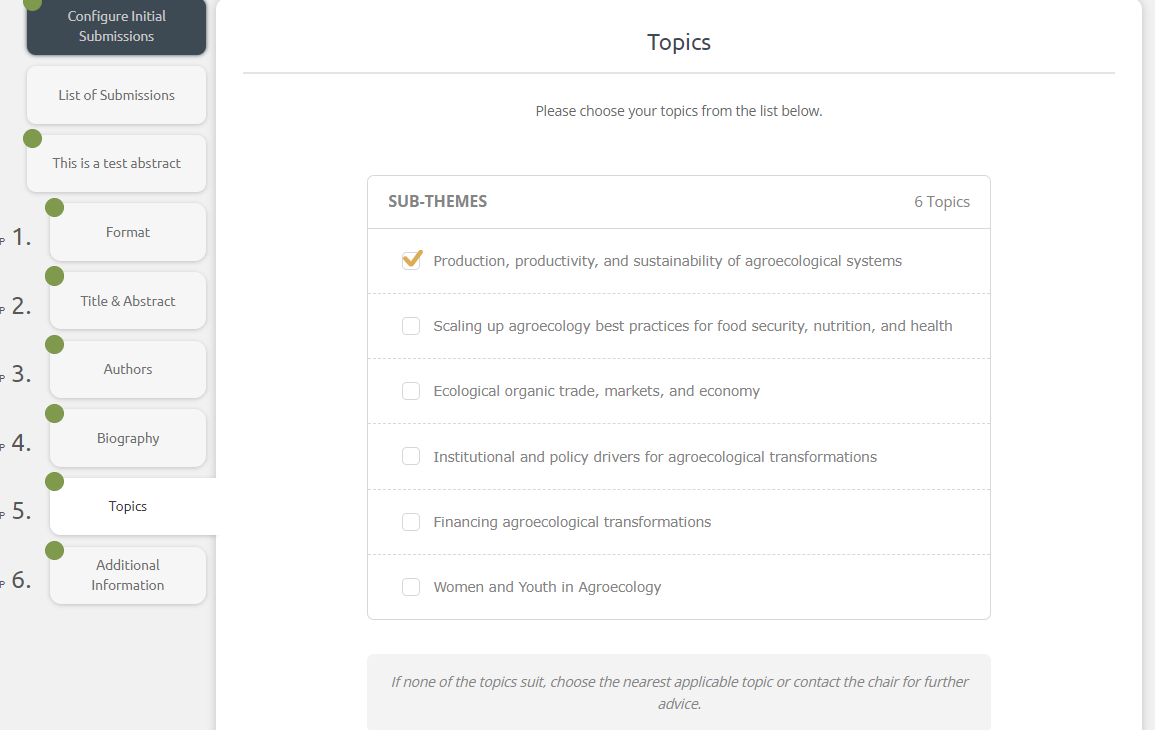

Once you’re happy with your submission, click on Done: Save Submission. You will then be brought to your submission overview page. You and co-authors will also receive an email receipt.
And Voila! Your paper has been submitted! You will now have a new card on your dashboard for My Submissions.
For more information click here
©2022. EA-agroecology Conference. All Rights Reserved.